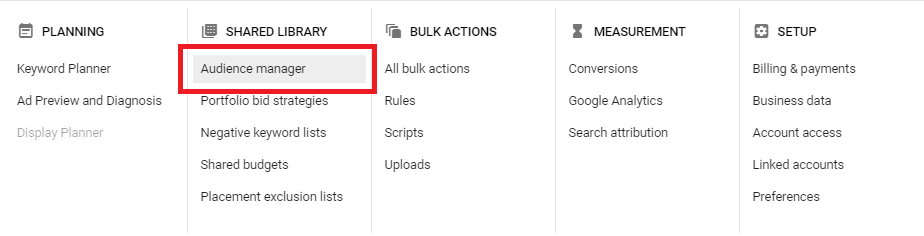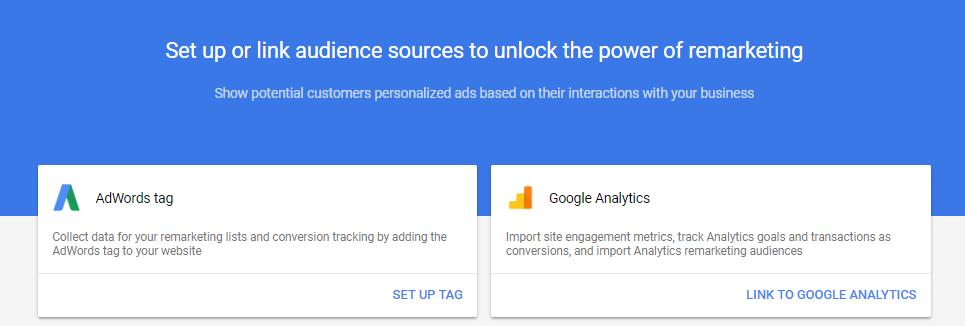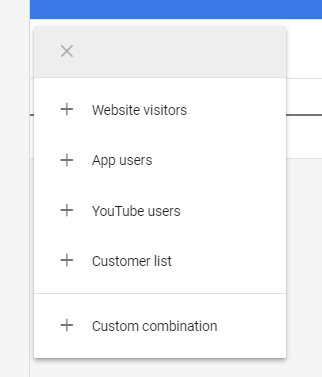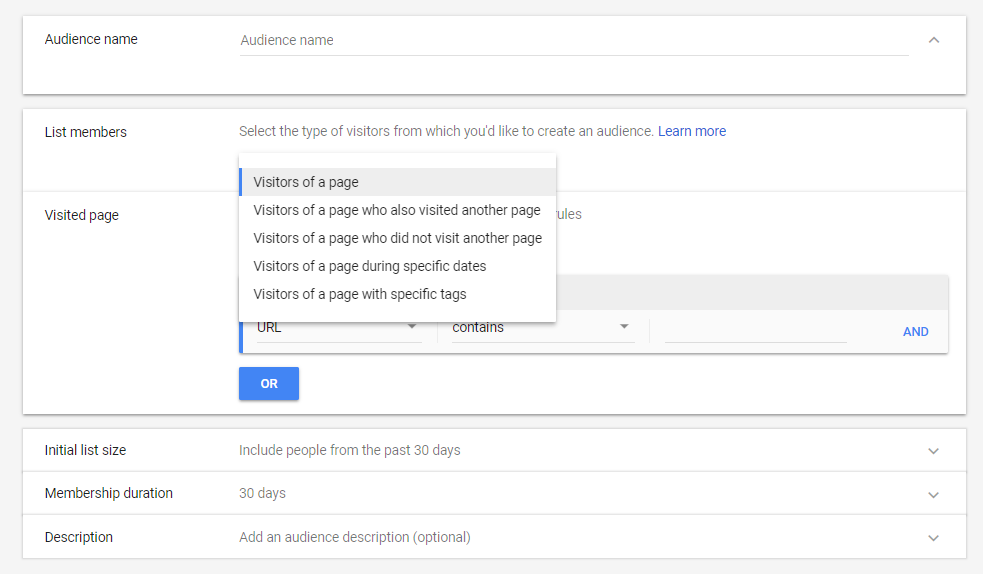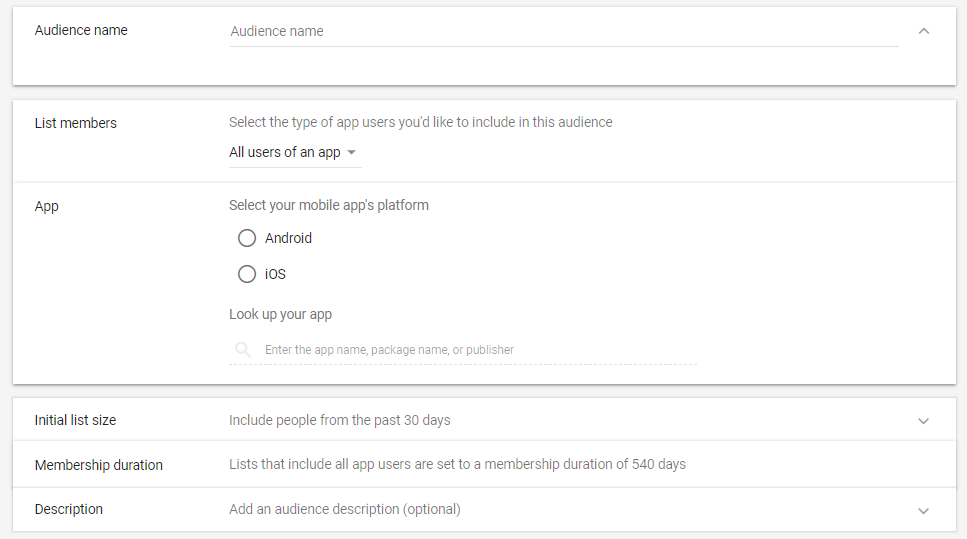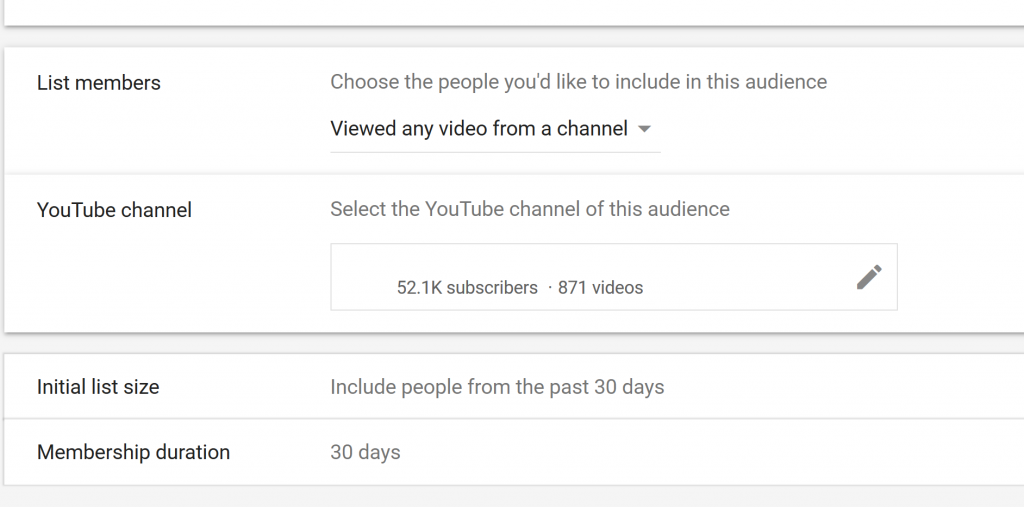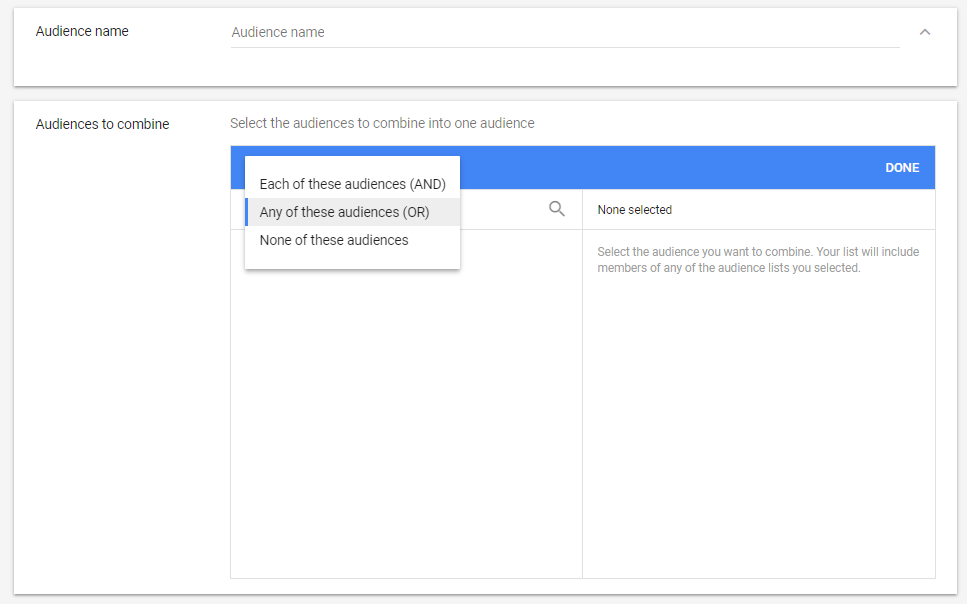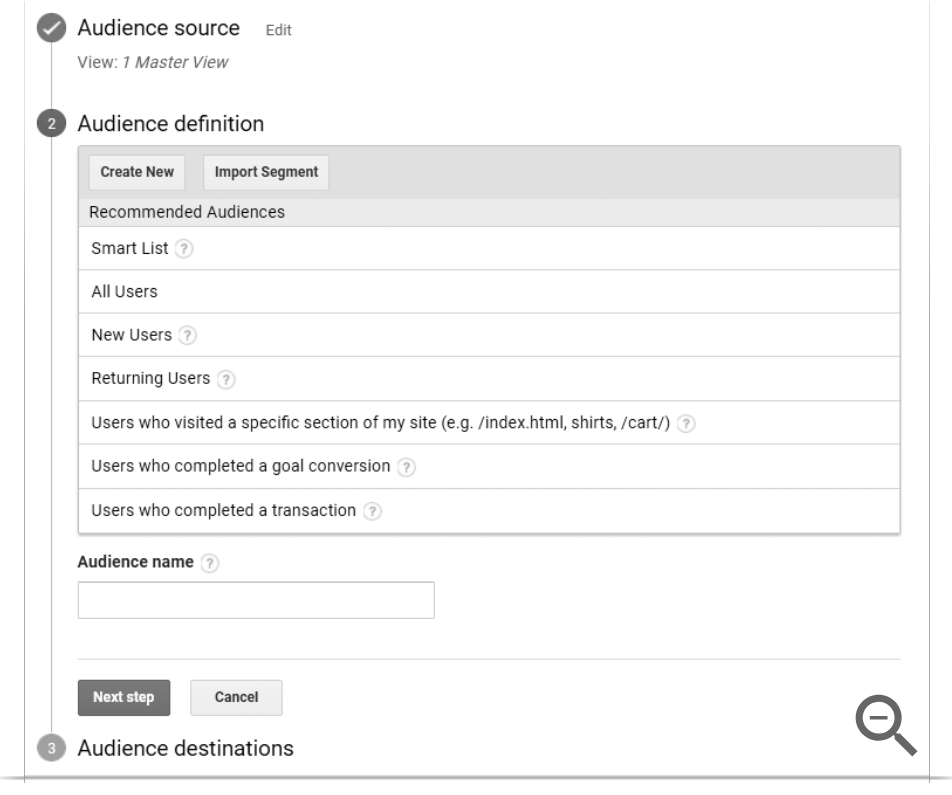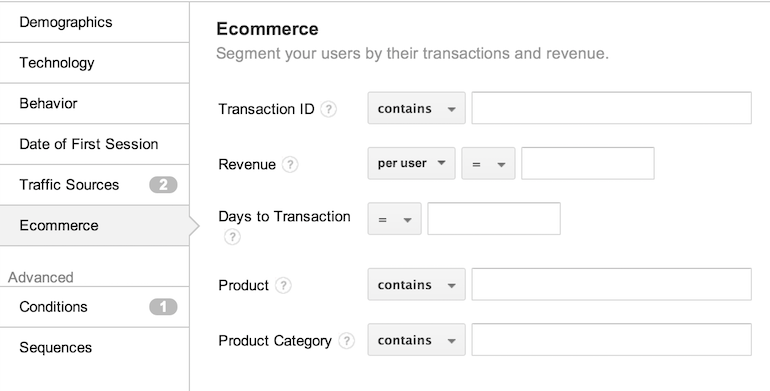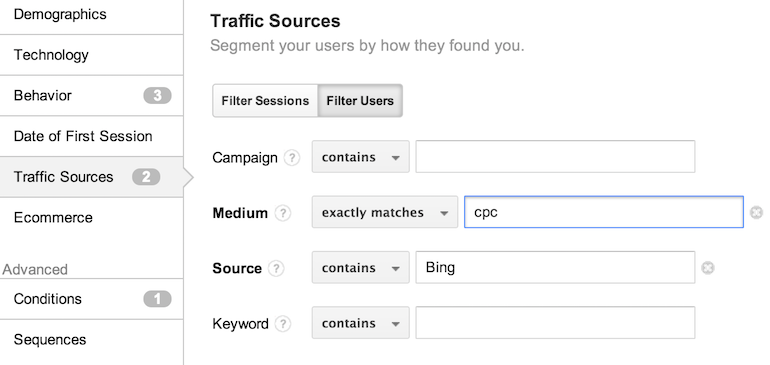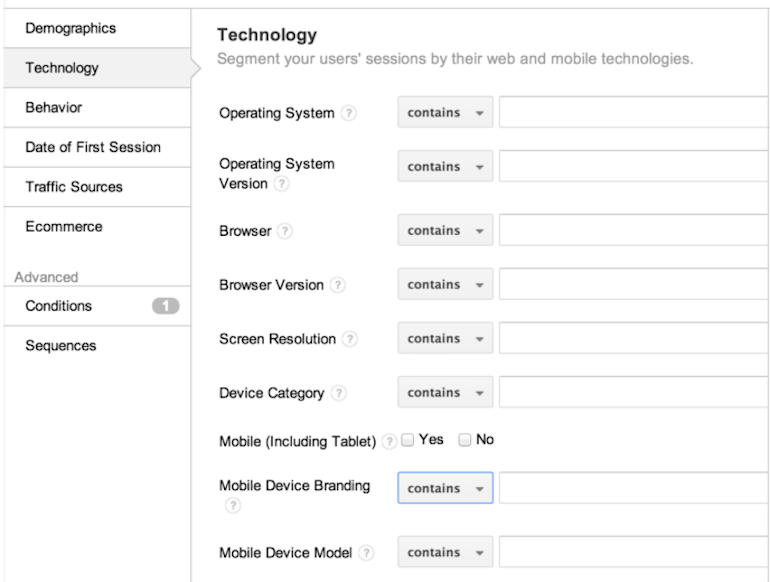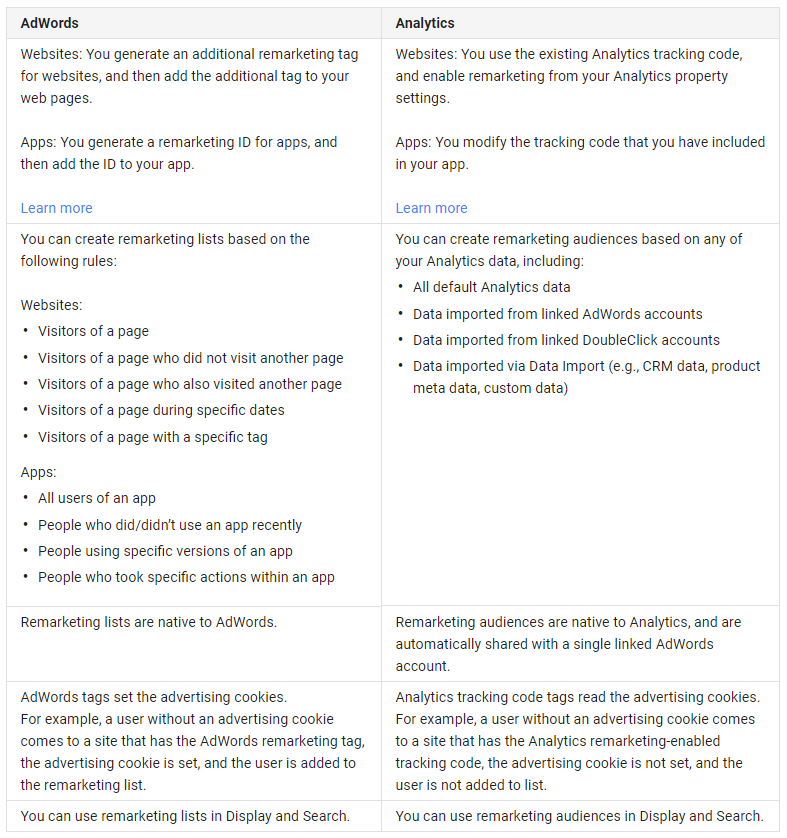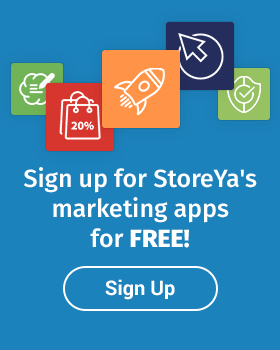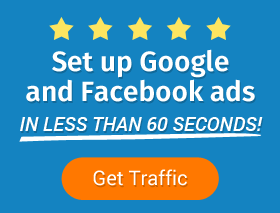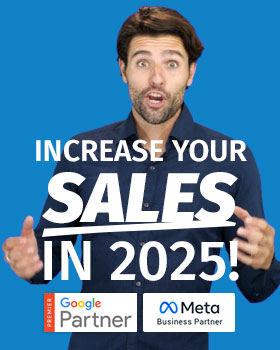It’s no secret that Google remarketing ads are a powerful and necessary addition to the ultimate multi-channel eCommerce marketing strategy. Allowing you to push first-time traffic further up your sales funnel and turn one-time shoppers into repeat buyers, it all starts with building your remarketing lists. There are two ways you can build your remarketing lists: through Google Ads or Google Analytics. The latter is often overlooked by beginner Google Ads advertisers and marketers. So, what’s the difference?
First, let’s look at their basic similarities.
Although each has a slightly different approach while offering advertisers different benefits, they are similar in their implementation: both are ‘tag-based,’ meaning they are formed by a piece of code put onto your site that you can generate using Google Tag Manager or through Google Ads directly. This piece of code tracks potential shoppers on your site using cookies, and then sends this data to your remarketing list host.
And the biggest difference between Analytics and AdWords Remarketing Lists?
AdWords automatically generates tags for advertisers when creating their remarketing campaigns while enabling additional audiences to be automatically generated based on campaign performance. However, with Analytics lists, when connected to AdWords accounts, advertisers have more control over custom audience-building, offering better optimization of their Google remarketing ads.
So where should eCommerce stores be building their lists? Let’s find out!
AdWords vs. Analytics: Building the Best Remarketing Lists for eCommerce
Google Ads Remarketing List Options
Let’s first look at the kinds of remarketing lists, options and tools advertisers are able to generate through their Google Ads account. For those of you who are new to AdWords Remarketing lists, here is a quick guide to get you started:
Step 1: Select ‘Audience manager’ from tools.
Step 2: Create your AdWords tag
Step 3: Create your AdWords tag
Once you have set up, chosen and inserted your tag, you can create your AdWords remarketing lists. AdWords offers five types of list:
Google Ads Remarketing List Option 1: Website Visitors
‘Website visitors’ remarketing lists enable advertisers to include all or some site visitors or exclude specific pages, such as the checkout page, to prevent ads from targeting previous shoppers.
Google Ads Remarketing List Option 2: App Users
This list is specifically for app products, allowing creators to target IOS or Android users.
Google Ads Remarketing List Option 3: YouTube Users
Once you’ve linked your YouTube channel to your AdWords account, the Google Ads YouTube Marketing list allows you to target people who have viewed your channels, specific videos or other user behavior parameters.
Google Ads Remarketing List Option 4: Customer Lists
This Google Ads remarketing list enables you to remarket your customers based on the information they’ve provided. Let’s say someone signed up for your email newsletter but hasn’t visited your store yet; this remarketing list allows you to still market to these potential customers.
Google Ads Remarketing List Option 5: Custom Combination
Like the name suggests, custom combination remarketing list creation allows advertisers to mix their existing remarketing lists to create more advanced lists. Let’s say you have a successful cosmetics store and want to target previous shoppers who have bought a set of three different products, each with their own URL. You could create a remarketing list of people who have visited product 1, one for product 2 and one for product 3. Then, by creating a custom combination remarketing list, you can create a list of people who had viewed all three.
—
As you can see, Google Ad remarketing lists cover the basic eCommerce marketer’s remarketing needs. So why would you need Google Analytics to make your remarketing lists? The short answer: expansion options that AdWords doesn’t offer.
Google Analytics Remarketing List Options
As mentioned, Google Analytics allows advertisers to create remarketing lists based on traffic and shoppers’ behavior on your store, that you can use in Google Ads remarketing campaigns. To access these audience lists, select ‘audience columns’ from your Analytics dashboard and click: Audience Definitions > Audiences > + New Audience.
Beginner Tip: New to Analytics Audience lists? You need to enable data collection for remarketing features in your property settings to be able to use Analytics tags to create your remarketing lists. Visit Google’s Create and Edit Audiences guide for a step-by-step guide on building your first audience in Google Analytics.
Google Analytics enables marketers to choose from Google Analytics’ pre-configured (or pre-recommended) audience definitions that include smart lists, all users, new users, returning users, users who have visited a particular page, shoppers who have completed an action on your site, or those who have completed a transaction.
Or, marketers can use them to create audiences (remarketing) based on demographics, technology, behavior, date of first session, traffic sources and eCommerce data, as well as the advanced building options – conditions and sequences. These allow you much more detail and segmentation than what can be built through Google Ads.
Here’s a breakdown of the main types of Google Analytics audience parameters that eCommerce sellers should be considering for their remarketing campaigns.
Google Analytics Remarketing Audience Option 1: eCommerce
If you want remarketing lists that go further than just the product or buying-stage pages potential shoppers have visited, then including eCommerce details in your custom Analytics audience is a must. This option offers a lot more targeting specifics than Google Ads, which enables you to create a list of people who have reached specific thresholds or one based on specific products that have been bought.
Google Analytics Remarketing Audience Option 2: Traffic Sources
With these Analytics audience list options, you are able to create a targeted group based on where that potential shopper visited your store from. This enables you to create remarketing campaigns and ads specifically designed to engage people who come from that source.
Google Analytics Remarketing Audience Option 4: Technology
If you want to narrow down your remarketing audience by the technology they are using to browse or shop on your online store, then you need to include technology parameters. Here, you break down your traffic or recent shoppers into what type of browser they are using, the version of that specific browser or the actual device they use.
Let’s use a simple example of why this a valuable tool. Say you have launched a new phone cover for iPhones that you want to target to previous shoppers in your remarketing campaigns. To help push conversions, you could create an audience of only iPhone users.
Google Analytics Remarketing Audience Option 5: Conditions
Using conditions, you can target audiences that match a specific condition, such as: shoppers who didn’t convert after viewing your store, have gone cold and need to be brought back into the sales funnel, have abandoned carts, or those you have converted that you want to target specific products to.
In other words, conditions enable you to create very specific audiences for very specific remarketing needs.
Google Analytics Remarketing Audience Option 6: Visited Pages
Similar to Google Ads, with Analytics you can also create audiences that include specific shoppers who have visited particular pages. This option can be found on Google’s pre-recommended lists, which we mentioned earlier, using match type to link any URL that contains the tag to this list.
Google Analytics Remarketing Audience Option 7: Smart Lists
Also a pre-recommended audience list, these Analytics remarketing audiences are dynamically generated by Analytics with the goal to maximize conversions. Working similarly to ‘Similar Audience’ remarketing lists in Google Ads, this list will automatically market to potential shoppers based on the likelihood they will convert, even if you haven’t included them in any other remarketing audiences.
—
The Bottom Line
With Analytics, you are building remarketing audiences from Analytics data, while with AdWords you’re building lists from collected data received from remarketing tags. Here is a table from Google showing the main differences between the two.
However, by linking Analytics to your Google Ads accounts, you can combine them for winning eCommerce remarketing strategies and to build the best remarketing lists.

Nicole is a content writer with over sixteen years experience and flair for storytelling. She runs on a healthy dose of caffeine and enthusiasm. When she's not researching the next content trend or creating business content strategies, she's an avid beachgoer, coffee shop junkie and hangs out on LinkedIn.
Recommended articles
 Facebook Ads for eCommerce: 16 Strategies, Examples & Tips
Facebook Ads for eCommerce: 16 Strategies, Examples & Tips
 How to Build a Winning eCommerce Ads Strategy
How to Build a Winning eCommerce Ads Strategy
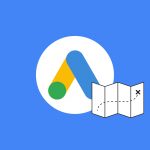 Google Ads for eCommerce: Everything You Need to Know
Google Ads for eCommerce: Everything You Need to Know
 10X Your Traffic with PPC Management Software
10X Your Traffic with PPC Management Software
Comments
Powered by Facebook Comments