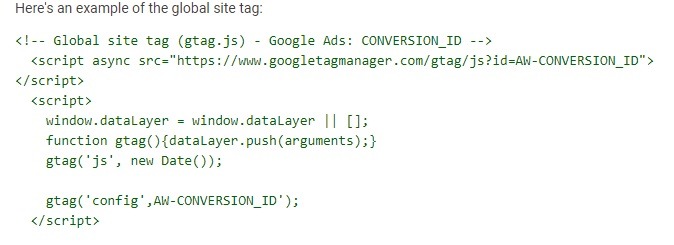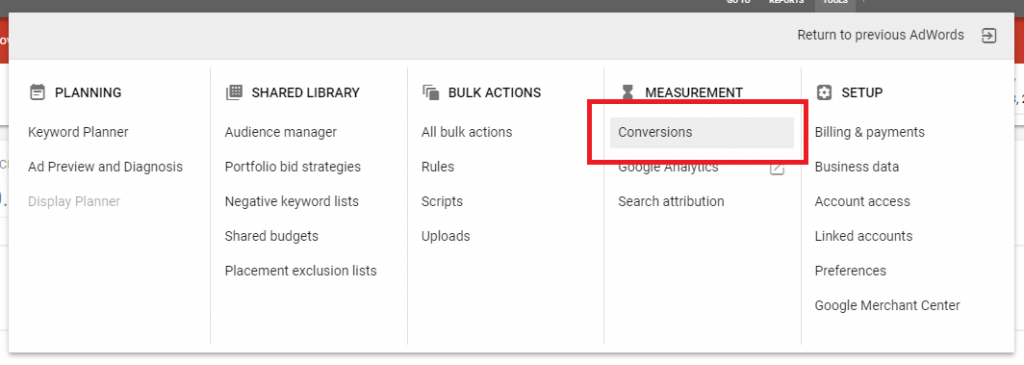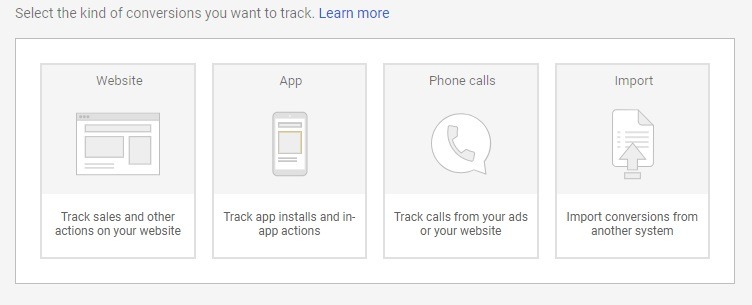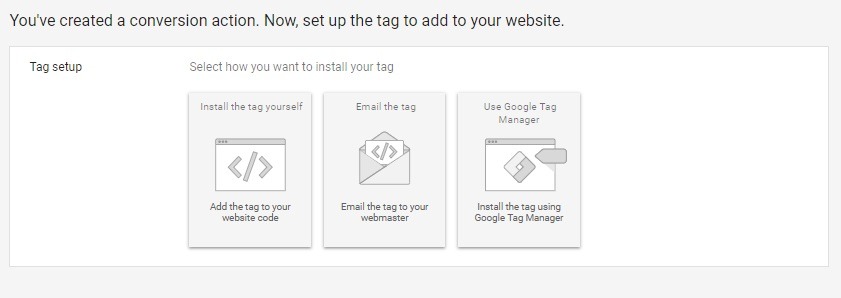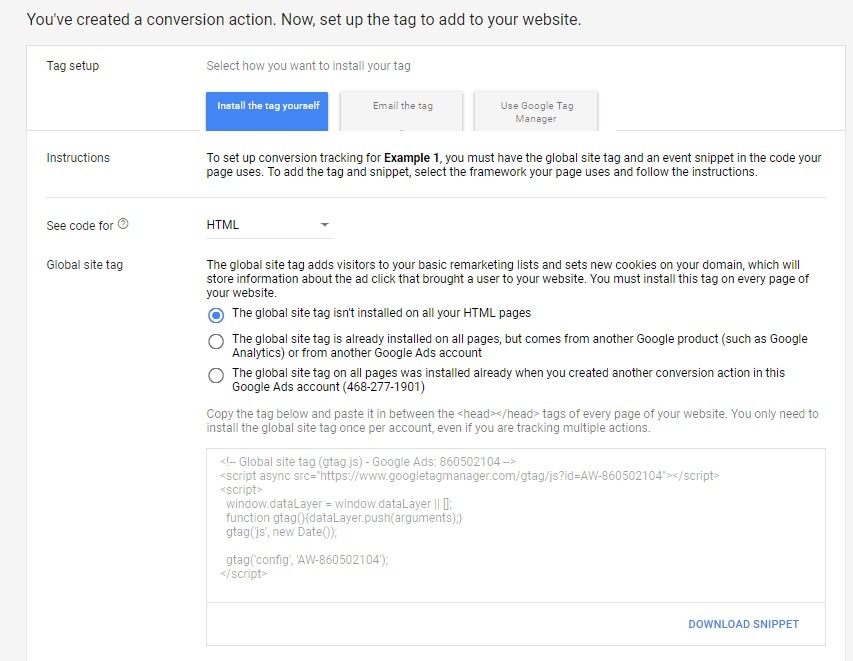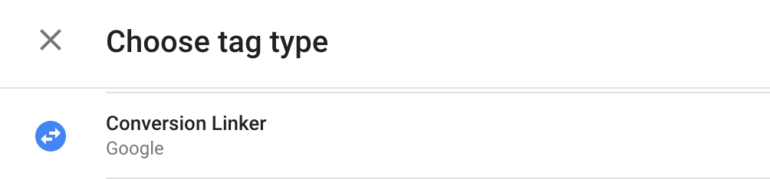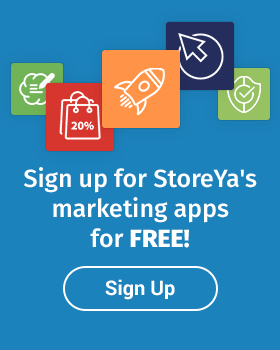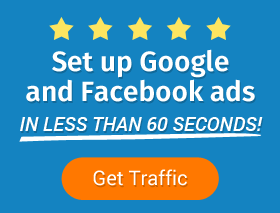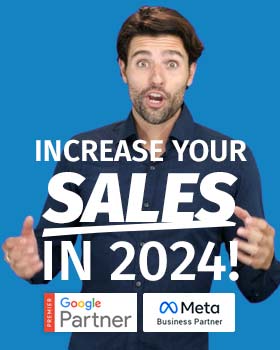So here’s the thing: you may not be seeing all the fruit from your marketing labor. What fruit, you may ask? Sales, of course! Measuring conversions can be more complicated than you think, considering how much data an eCommerce store owner needs to consider these days in terms of devices and channels.
The simple truth is that there is a big chance that you could be missing marketing conversions in your reporting. You need to fill in those gaps to ensure you’ve got the whole picture and make the right choices when scaling your eCommerce business.
Bonus Content: eCommerce Conversion Rates Per Niche [2021 Benchmarks]
But it isn’t all doom and gloom; as always, Google has a solution! There are three main ways of measuring conversions: linking your Google Analytics and AdWords accounts, which we learned about in Seamless Organic and Paid Search Integration Strategy, using Google Tag Manager, and global site tags.
In this post, we tackle the issue of site tagging and show how you can make every sale count by measuring conversions with site-wide tagging, allowing you to track each and every sale with Google Ads.
Installing Global Site Tags (gtag.js) to Use Google Ads to Measure Conversions Accurately
With the ever-changing browsing tech developments, it is important to tag all your website pages to make a clear path from click to conversion. With Google’s global site tag, which you can access through your Google Ads account (without needing to have an Analytics account), you are able to use a single tag for Google Analytics and Google Ads accounts.
The benefits of using the global site tag, besides more accurate conversion tracking, is that it allows for easier and quicker Google product integration by providing a tagging experience that is unified. Further more, it enables you to decide which store site interactions you want to be counted as Google Ads conversions, while ensuring better conversion coverage.
To implement site-wide tagging to measure conversions with Google Ads, follow these steps:
Step 1
Before you start, turn on auto-tagging and avoid using site-wide tags in iFrame.
Step 2
In your Google Ads dashboard, click ‘Conversions’ and then ‘Website.’
Step 3
Input your conversion action guidelines to create your tag.
Step 4
Choose how you want to install the tag. Because the tag is unique to your Google Ads account, once a global tag is implemented, you won’t need to do it again.
Important Note about Google Global Tags
Global site tags are not compatible with Google Tag Manager and you will need a conversion linker tag from the Tag Manager dashboard to ensure your conversion metrics and traffic data are accurate.
Event snippets, such as those on your thank-you pages, only work in addition to global tags and therefore you want to make sure that you place your global tag in the <head> section of every web page.
Pro Tip:
By creating conversion actions in Google Ads, before tag implementation, you will have a better idea of which pages need event snippets.
Additionally, don’t forget to link your Google Analytics and AdWords accounts! If you have linked these accounts, you can import Analytics goals into Google Ads and be able to use either global site tags or analytics.js with more in-depth reporting.
Bonus Content: Seamless Organic and Paid Search Integration Strategy
Conclusion
Once you’ve installed site-wide tagging, you want to ensure you regularly compare your sales with conversion data. With this valuable data, you can then closely monitor and understand your cost per sales and the amount of time it takes you to convert – from the time someone clicks to when they check out – to fine-tune your sales funnels and put effort into where the sales are generated from. Measuring conversions with site-wide tagging will help you do just that.

Nicole is a content writer at StoreYa with over sixteen years experience and flair for storytelling. She runs on a healthy dose of caffeine and enthusiasm. When she's not researching the next content trend or creating informative small business content, she's an avid beachgoer, coffee shop junkie and hangs out on LinkedIn.
Recommended articles
 Facebook Ads for eCommerce: 16 Strategies, Examples & Tips
Facebook Ads for eCommerce: 16 Strategies, Examples & Tips
 How to Build a Winning eCommerce Ads Strategy
How to Build a Winning eCommerce Ads Strategy
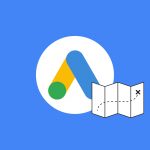 Google Ads for eCommerce: Everything You Need to Know
Google Ads for eCommerce: Everything You Need to Know
 10X Your Traffic with PPC Management Software
10X Your Traffic with PPC Management Software
Comments
Powered by Facebook Comments