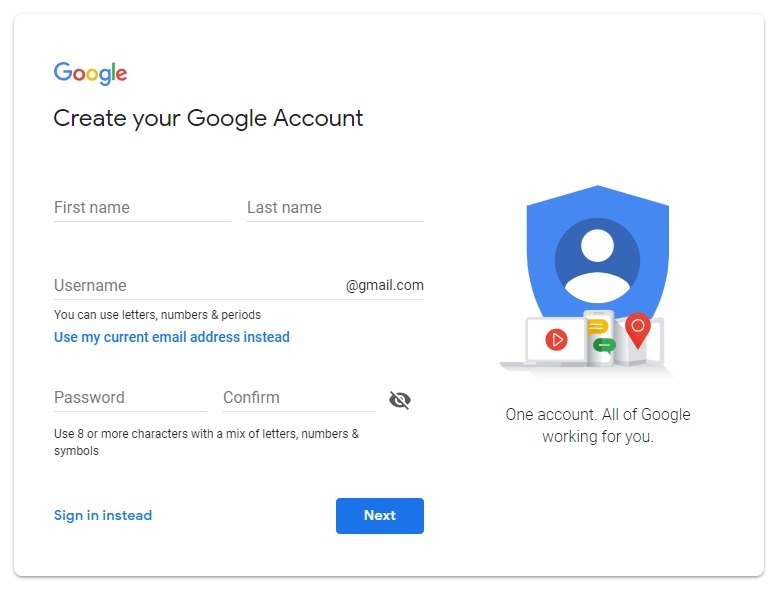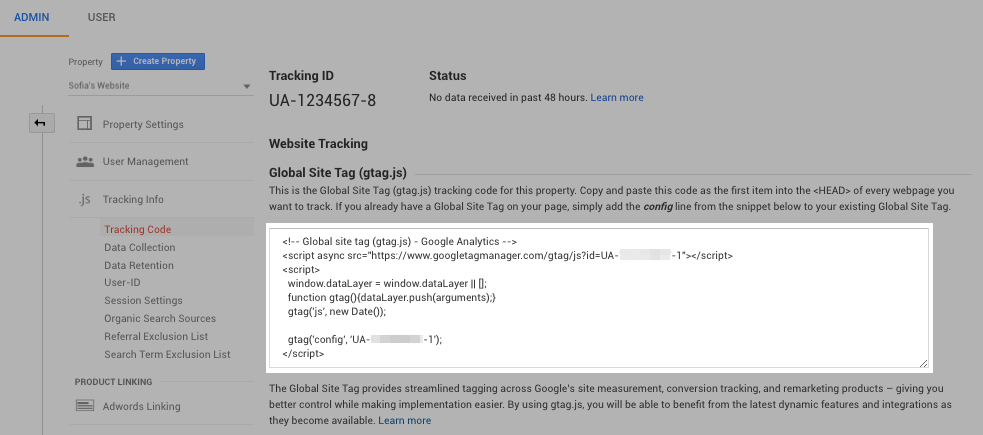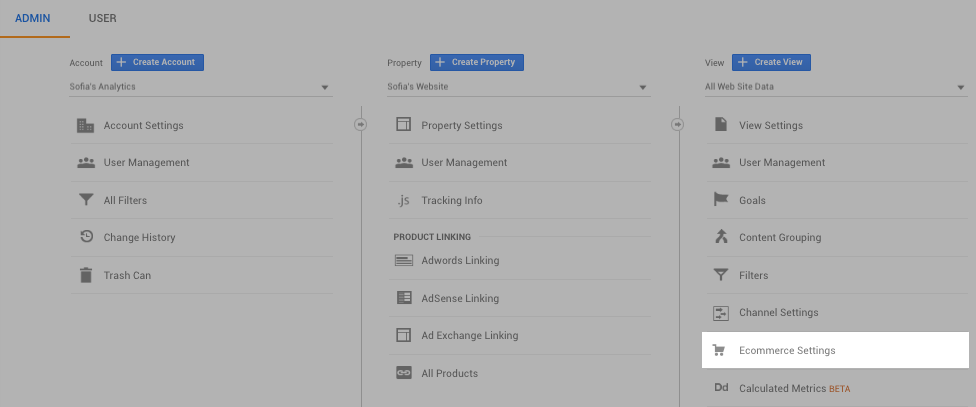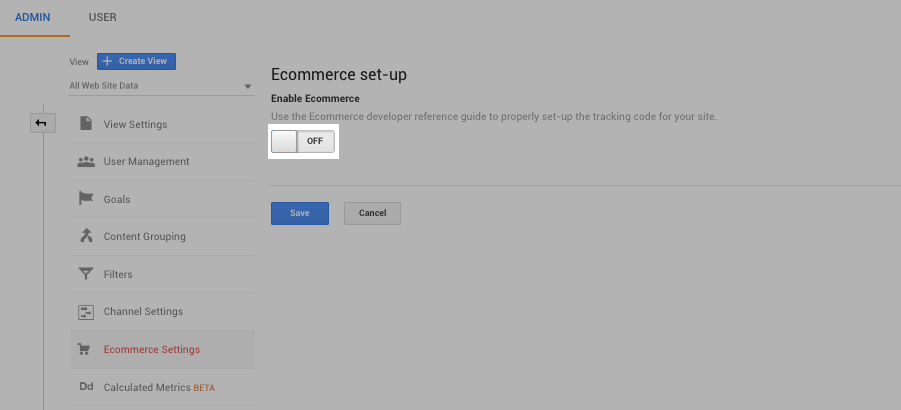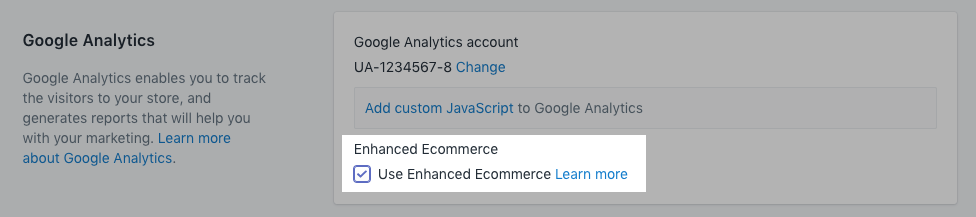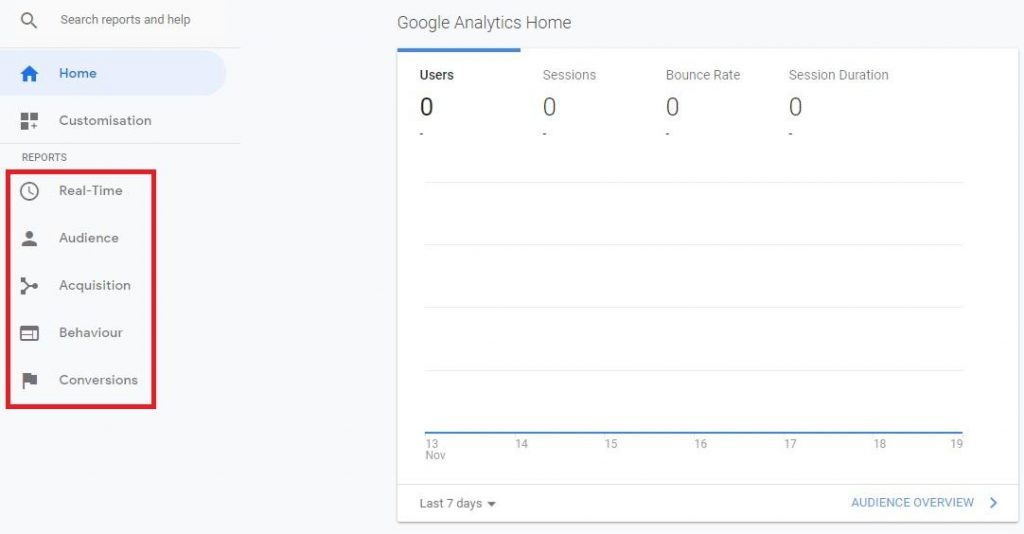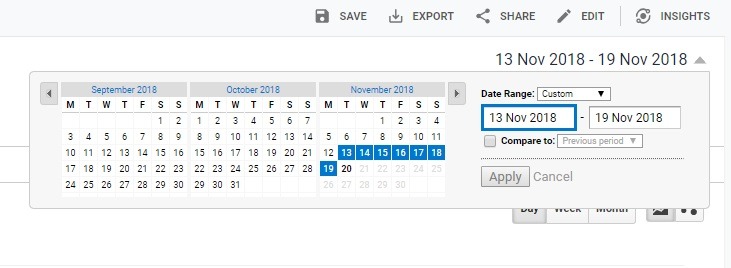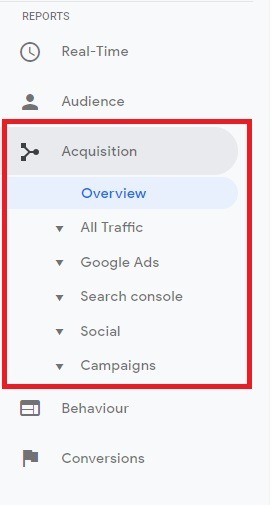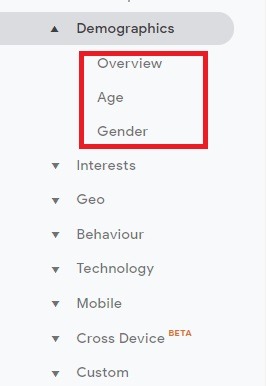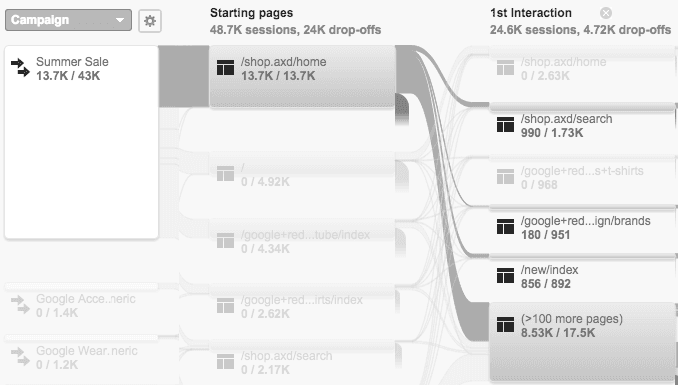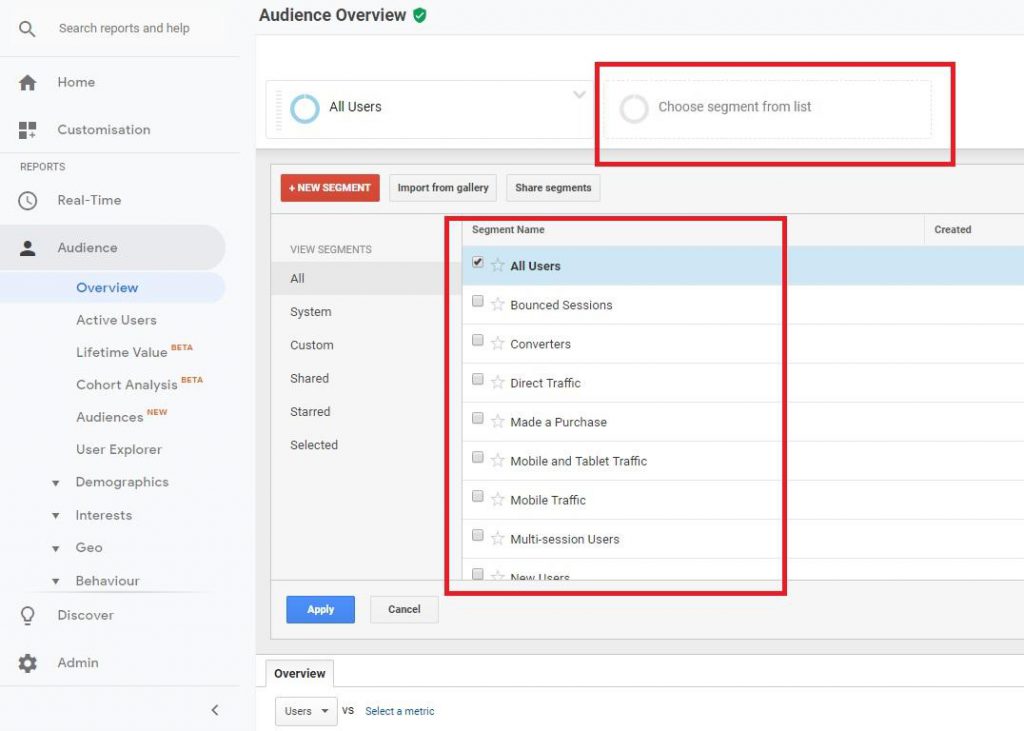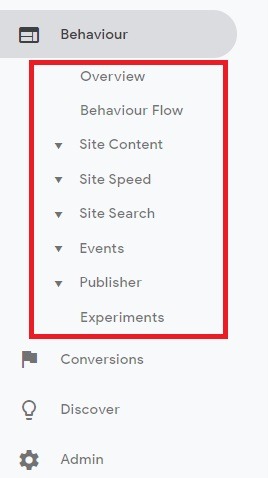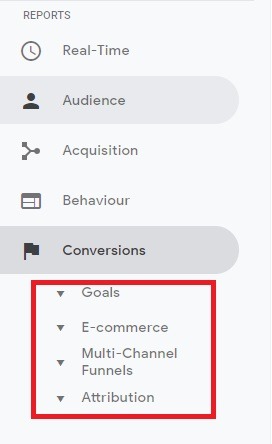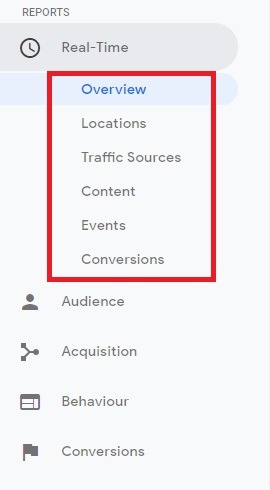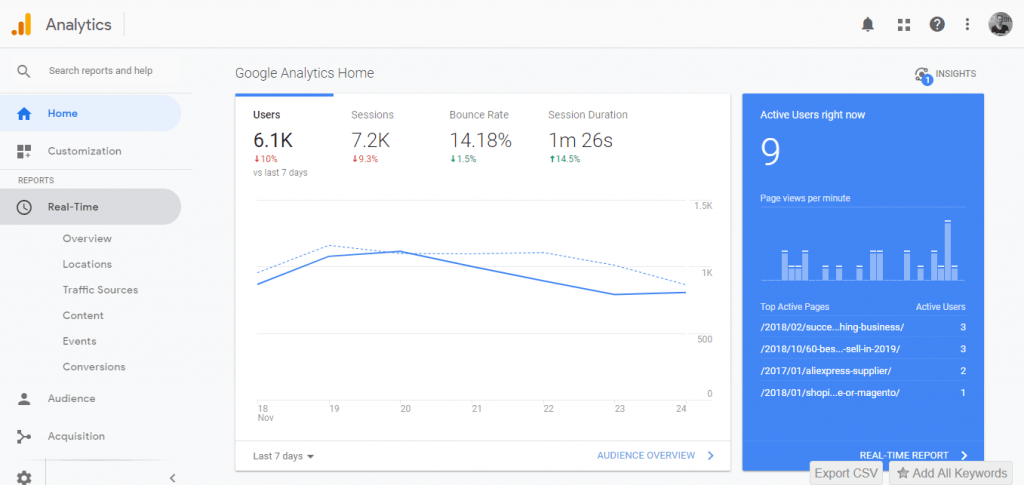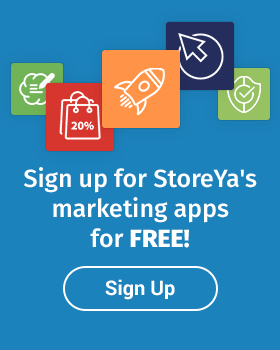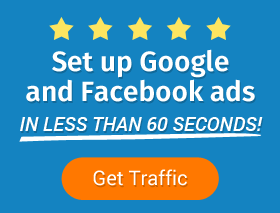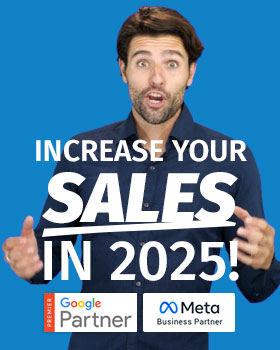One of the most important tools an online store entrepreneur has at their disposal is Google Analytics for eCommerce. Why? Because it points you to where your marketing strategies are working – and not working – and gives you valuable insights into your potential and current shoppers’ behavior to enable you to optimize your store and marketing for more conversions.
You may be using Google Analytics already, but have you set up your current analytics to offer enhanced tracking for eCommerce business specifically? Take your store’s usage data to assess how this data interacts with revenue and transactions to ultimately drive better results.
Google Analytics can seem overwhelming to beginners and established store owners alike. In this Google Analytics for eCommerce guide, we will go through:
- How to set up and coordinate tracking
- Complete guide to understanding Google Analytics reports
- eCommerce analytics important for each stage of business
- Analytics must-know terminology
Let’s get started.
Google Analytics eCommerce Tracking Set Up
Setting up your tracking will depend on the shopping cart you’re using. If you’re using Shopify, you can simply copy and paste your tracking code into the Google Analytics field in your Shopify settings page and make sure your theme.liquid files include Google Analytics tracking tags. For WooCommerce, you can use plugins such as MonsterInsights.
Regardless of the eCommerce platform you use, you will first need to set up a Google Account and then your Google Analytics account. From there, you will get your tracking code. Here are the steps you need to take for setting up Google Analytics for your store.
Step 1: Set Up a Google Account
Click here to create a Google account.
Step 2: Enable Google Analytics ( Shopify)
Once you’ve created your Google account, you will need to set up Google Analytics for that account and then navigate to ‘Get Tracking ID’ to get your tracking code.
Then go to your Shopify store, and click Online store > Preferences. Navigate yourself to the Google Analytics section and post your tag.
Step 3: Turn on eCommerce Tracking (Shopify)
Once your tracking code is set, you will need to implement Google’s eCommerce-specific tracking. You will have two options: basic or enhanced eCommerce tracking. You will first need to apply basic analytics, which you will do from your Google Analytics admin account.
To enable Shopify’s enhanced eCommerce traffic tracking, go to Online store > Preferences and then click the ‘Use Enhanced eCommerce’ checkbox.
Once you’ve saved these changes, go back to your admin page in Google Analytics and click on eCommerce settings to enable enhanced eCommerce tracking in your Analytics.
Understanding eCommerce Google Analytics Reports
Once you’re all set up, you will have a few eCommerce Google Analytics reports at your disposal that can be broken up in many ways. These reports can be overwhelming to even the most experienced online store owners, however, understanding these reports and the information and insights they provide is vital to creating a winning eCommerce marketing strategy.
To help you navigate this data we’ve broken down the most critical reports within the Google Analytics report categories to help you see what great data they provide you with. These include:
- Acquisition reports, which provide data on how your store visitors and shoppers found and arrived at your eCommerce site.
- Audience reports, which include an abundance of important information about your store traffic.
- Behavior reports, which include insights into what your store visitors are doing on your eCommerce site.
- Conversion reports, which provide sales and conversion insights.
- Real-Time reports, which show you what is happening on your site at any given minute.
Beginner’s Tip: With the exception of Real-Time reports, each of these reports are set to the last 30 days by default, but can be changed using the date selector in the top right-hand corner of your dashboard.
Let us dig deeper!
1. Acquisition Analytics Reports
As we mentioned, your Google Analytics acquisition reports point to insights into how your potential shoppers are finding your store. This is one of the most important reports you have at your disposal, as it gives you data on how traffic is coming to your store, which traffic channels are working and where improvement is needed.
By default, your acquisition overview shows you which channels are driving the best traffic, how that traffic is engaging with your store and which channels result in the most conversions. Your acquisition reports include:
- All Traffic: channel, treemaps, source/medium and referral reports
- Google Ads: campaign, treemaps, keyword, search query, hour of day and URL reports
- Search Console: landing page, country, device and query reports
- Social: overall, network referral, landing page, conversion, plug-in and user-flow reports
- Campaigns: all campaigns, paid keyword, organic keyword and cost analyst reports
How You Can Use Acquisition Data
Acquisition data gives eCommerce business owners key insights into how people are finding their stores. Knowing and understanding which channels are driving the most traffic and generating the most sales is vital to creating an effective eCommerce marketing strategy. Additionally, acquisition reports will point to which other websites are linking to pages of your store. In turn, this will help you identify where additional possible traffic opportunities exist.
2. Audience Analytics Reports
The next valuable report eCommerce business owners should be monitoring is Google Analytics audience reports. This section points to an abundance of traffic and shopper data such as demographics, geography, interests, technology and much more.
With Audience Overview, you have quick access to the number of sessions (site visitors), new vs. returning users pie chart and a host of analytics including sessions, users, pageviews, pages per session, bounce rate, etc. Let’s go through what information you can expect from each report segment and how you can use this information.
Active Users:
Active Users lets you see and track users’ interest levels daily, weekly, bi-monthly and monthly, enabling you to see what kind of potential shoppers your traffic streams are bringing in at any given time.
Audiences:
Here you can upload created audiences to Analytics and then apply them to reports, to assist you with segmenting your market and generating custom reports and funnels.
Behavior:
Behavior analytics will show you your new and returning shoppers and store visitors, their engagement when they’re there and how often they are returning. With this information, you can ascertain data such as the percentage of users who return to your store and what percentage of them are buying.
Benchmarking:
Benchmarking stats compare your insights with industry data that Google has aggregated. This will help you compare against niche competitors and reassess targets. (For a full assessment try the free app Benchmark Hero.)
Cohort Analysis:
Cohort Analysis groups users based on common data characteristics. This is valuable to gauging marketing efforts per individual cohorts, assessing how groups of potential shoppers change from week to week and tracking retention or revenue of each group.
Custom:
Custom reports let you use custom variables to extend your segment scope, while Defined Users enables you to look at groups of site visitors based on behavior over specific date ranges.
Demographics:
This divides your traffic and shoppers by age and gender, allowing you to create, test and run specific ads for potential shopper groups.
Geo:
These include language and location demographics, showing you which geographic location is bringing you the most traffic and what language they speak. This will help you see which areas you should be targeting with which product campaign and in which language.
Interests:
Analytics audience interests points to affinity categories, in-market segments, and other interest categories. This data will help you focus on marketing efforts to create ads targeting potential shoppers more likely to buy what you’re selling.
Lifetime Value:
Lifetime Value (LTV) measures and reports on users acquired from various channels such as paid search or email marketing.
Mobile:
Points to specific mobile devices (phones and tablets) your store visitors and shoppers are using to view your site content.
Technology:
This is where you can see what browser or operating system and network your traffic and shoppers are using. This is very valuable to planning your campaign placements, for example, or to ensure your store is functioning well on all platforms.
User Explorer:
User Explorer helps you drill down and study specific potential shoppers to examine their individual behavior on your site more closely.
Users Flow:
Users Flow shows you a visual of the paths site visitors are taking on your store, from the referral source through to the pages they visit and/or engage with.
For each of these reports, you are able to change and compare specific segments.
How You Can Use Audience Analytics Data
You should be aware of most of this data by now, but there are two reports that could be surprisingly helpful.
- Super valuable audience data will help you see which countries or states or neighborhoods your traffic and shoppers are coming from. This will not only help you plan location-specific campaigns but also see possible new fulfillment destinations or new product promotions that a specific location could be interested in.
- Another valuable insight is your operating system/browser analytics, which will help you see how the majority of different segments are viewing your products pages and site. This will help you ensure that your content is optimized for that operating system or browser.
3. Behavior Analytics Reports
The next collection of data we will look at are behavior analytics. The behavior overview will help you see how long people stay on your store’s site, how long and what pages they view before leaving, and thereby determine how targeted your traffic is.
This will also help you assess your site’s performance to ensure you’re creating a good shopper experience.
Pro Tip: Try this free site audit tool, tool, which allows you to compare your web store to thousands of large stores, evaluating your site performance and other factors so that you can quickly improve your store today.
How You Can Use Behavioral Analytics Data
Part of Google’s behavior analytics is their behavior flow report. This report will help you assess the engagement of your store traffic, things like whether they are going from product pages to checkout, what path successful shoppers take to transaction pages and which of these paths are on average more popular.
Another essential data stream in your behavioral analytics is Site Search. This report will show you the percentage of your visitors who used site search and what search terms they were using. These terms can help you with adding possible products to your store based on the types of searches or to investigate new possible search terms.
4. Conversion Analytics Reports
Conversion analytics includes eCommerce-specific reports, which are vitally important to online store business. They point to the products your shoppers are buying and the number of sales popular products are generating. They show transactional data for each sale including tax, revenue and shipping costs and the number of sessions (site visits) it takes for a shopper to complete a transaction.
How You Can Use eCommerce Conversion Analytics Data
By having a good grasp on the high-performing products for each of your segments, you can find trending products your shoppers are more likely to buy. Additionally, this will help you plan your Google Shopping, Search and Facebook strategies and campaigns to ensure you are delivering the right products to the right people.
Furthermore, by looking at transaction data you can determine how many products your customers are buying per sale – to plan your promotions, upsell strategies and look at tweaking costs such as shipping.
5. Real-Time Analytics Reports
This analytics section gives you real-time analytics such as location, sources, content, events and conversions.
This is particularly helpful if you’re testing a new promotion or to see the immediate effects of a new traffic-driving strategy.
Bonus Content: The Biggest Analytics Lies and How to Spot Them
eCommerce Analytics Needs Per Business Stage
At different stages of your eCommerce journey, different Analytics tools will be more vital than others to help plan strategies. There are four such stages of an eCommerce business: pre-launch, launch, initial growth and consistent growth. Here’s a breakdown of each stage to help you plan your Analytics strategy.
Stage 1: Pre-Launch
This is where you are preparing to launch your new online store. Some tasks will include validating your store, planning your marketing, dotting the i’s on your fulfillment strategies and tweaking your designs. Many newbies don’t realize that Google Analytics can play a key role at this stage, helping you to assess any product/store interest during your pre-launch build up campaigns.
These include insights into how many people are visiting your store URL from your ‘coming soon’ campaigns and posts. If you see no changes in your traffic, it could point to targeting or product problems before you launch. This data will also help you gain insights into who these pre-launch potential shoppers are, their interests and demographics, gathering information you can use in future campaigns.
Stage 2: Launch
The launch stage is the first weeks of your live eCommerce site. At this stage, you’ve probably got site traffic but no significant sales yet. With Analytics, at the launch stage you can compare launch and pre-launch traffic and data. You can also ensure the traffic you are driving is targeted. You will know this by looking at bounce and session rates: the more time they spend on your store and the more pages they view, the more likely they are interested in what you’re selling.
Some other Analytics metrics to watch at this stage include the product and landing pages bringing in the most visitors. If the traffic is coming in but not progressing, you can ascertain where your sales funnel and page CTAs need reviewing. You will also want to see whether there is a specific page that seems to have a high bounce rate, which can point to tech or targeting issues.
Stage 3: Initial Growth (Up to 10 Sales per Week)
Once you start generating a regular number of sales per week, you will want to go deeper into your analytics. This means using your eCommerce tracking to ensure you’re getting advanced eCommerce-specific data, such as transactional data. At this stage you should be looking for signs that show whether your marketing strategies are working, see products that are over- or under-performing, look for types of shoppers who are top spenders and view highly segmented audience reporting that you can use for marketing and product planning. The top analytics to watch here would be:
- Best-selling products
- Total revenue
- Number of transactions
- Average order value
Stage 4: Consistent Growth
Once you have montem it’s time to start planning your long-term strategies for consistent long-term growth. Use Analytics to help you create consistent marketing streams and point to ways you can scale your business from 12 sales a week to 1,000. The data you want to concentrate on is which pages your store visitors are leaving – by looking at your product views, add to basket, checkout and transaction sessions.
Some other important Analytics data points are marketing channel performance, which products are generating the most sales, and areas of your site UX and marketing strategy you could fix to increase sales. For example:
- If your traffic is good and your conversions are good but your transaction amounts are low, you will want to look at ways to increase your average order value with upsell techniques.
- If you want to convert more of your traffic, you need to improve your site conversion and assess remarketing campaigns.
- If you want more traffic, you need to improve your marketing.
Analytics Must-Know Terminology
Lastly, let’s look at a glossary of Analytics terminology. Some Google Analytics terms can be contradictory to marketing terms and understanding these will help you assess the data in the reports and use Analytics effectively. Here is a summary of the most important Google Analytics terminology and acronyms for eCommerce.
Acronyms
AOV: Total revenue / total transactions
AQ: Quantity / Unique purchases
CAC: Customer Acquisition Costs
ECR: (Total eCommerce transactions / total website sessions) x 100
PSV: Total revenue / total sessions
eCommerce Analytics Terminology
Average page load time: The average amount of time (seconds) it takes for your pages to load on the visitor’s browser.
Bounce rate: The percentage of store visitors who leave after viewing only one page on your site.
eCommerce conversion rate: % of sessions that result in sales.
eCommerce transactions: Purchases or orders.
Email opt-in conversion rate: Percentage of site visitors who you convert to email subscribers.
Instagram traffic: The total number of users (site visitors) who came from Instagram.
Mobile page views: The total number of store pages viewed from mobile devices.
Pages per session: The number of pages, on average, a store visitor will view before leaving your site.
Per session value: The transaction value per session.
Pinterest traffic: The total number of users (site visitors) who came from Pinterest.
Quantity: Number of product units sold.
Revenue: Product after costs – shipping.
Session duration: The average time (seconds) a person will browse your store.
Shopping cart abandoners: Total number of site visitors who clicked through to shopping cart (checkout) pages but left without completing a transaction.
Shopping cart abandonment rate: The percentage of shoppers who leave carts without completing a transaction.
Shopping cart conversions: Total number of site visitors who completed a transaction from the shopping cart.
Shopping cart sessions: Total number of site visitors who clicked through to shopping cart (checkout) pages.
Tablet page views: The total number of store pages viewed from tablet devices.
Traffic sources: The channels where your traffic is being generated from, such as Google CPC, organic, Facebook, direct and email.
Transaction IDs: Per-purchase order individual identification.
Unique purchases: Total number of times a product or set was part of a transaction.
Website traffic: The total number of users (site visitors) who have visited your store.
—
There you have it – the complete guide to Google Analytics for eCommerce. If you have questions, please post them in the comments below!

Nicole is a content writer with over sixteen years experience and flair for storytelling. She runs on a healthy dose of caffeine and enthusiasm. When she's not researching the next content trend or creating business content strategies, she's an avid beachgoer, coffee shop junkie and hangs out on LinkedIn.
Recommended articles
 Facebook Ads for eCommerce: 16 Strategies, Examples & Tips
Facebook Ads for eCommerce: 16 Strategies, Examples & Tips
 How to Build a Winning eCommerce Ads Strategy
How to Build a Winning eCommerce Ads Strategy
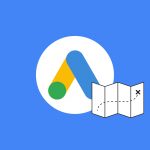 Google Ads for eCommerce: Everything You Need to Know
Google Ads for eCommerce: Everything You Need to Know
 10X Your Traffic with PPC Management Software
10X Your Traffic with PPC Management Software
Comments
Powered by Facebook Comments