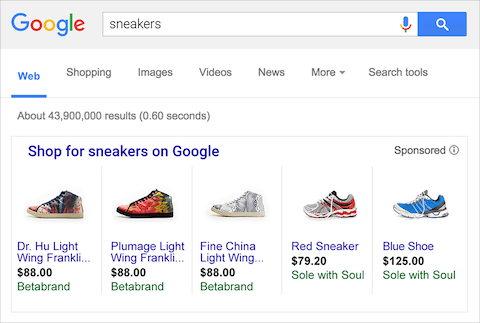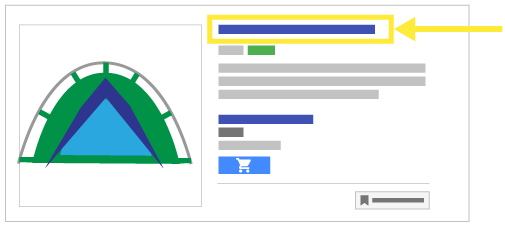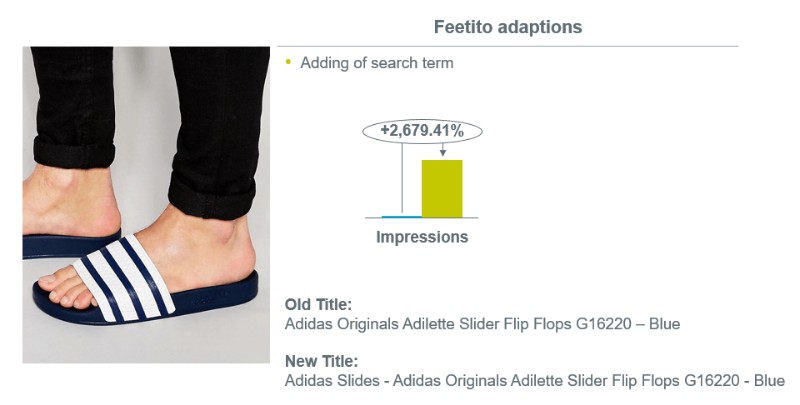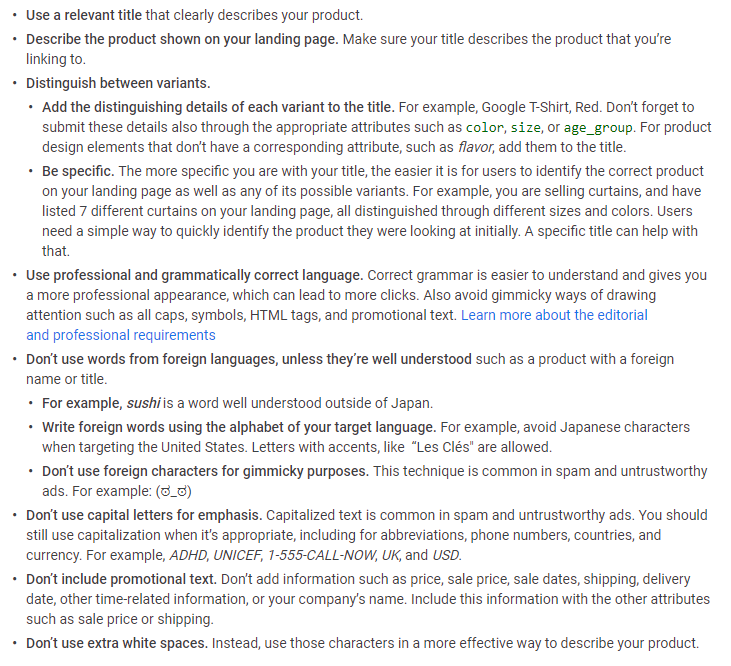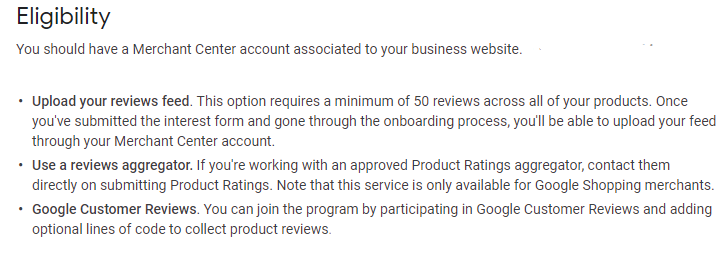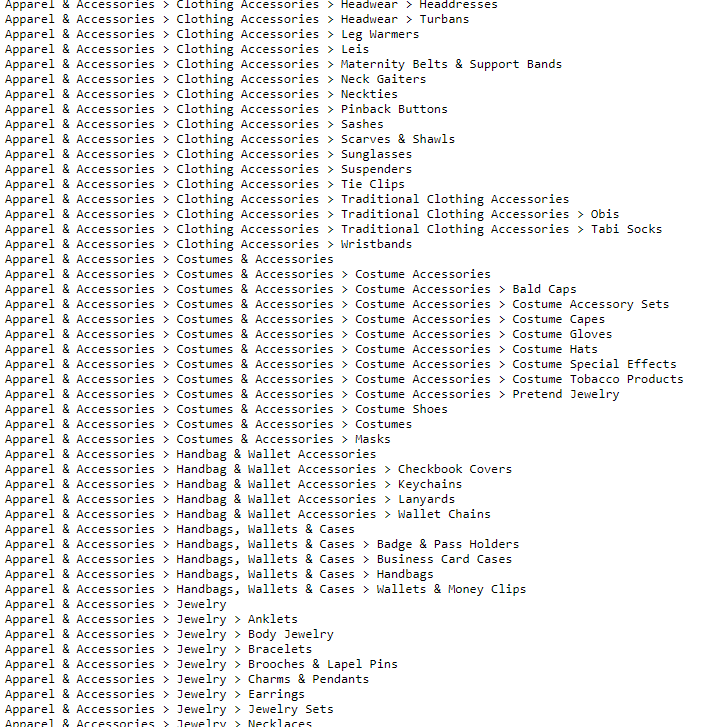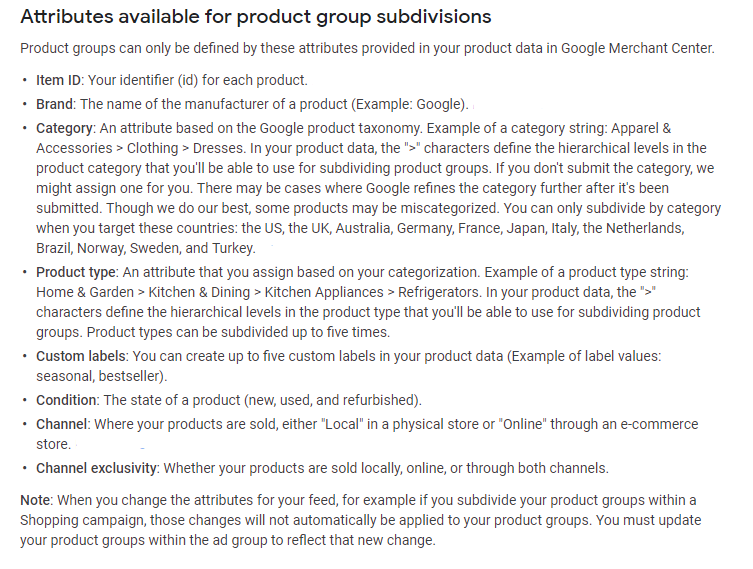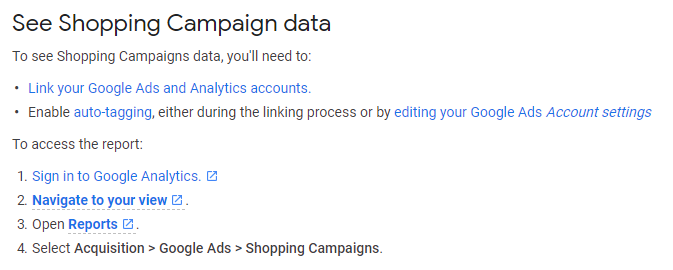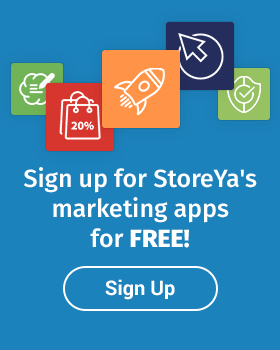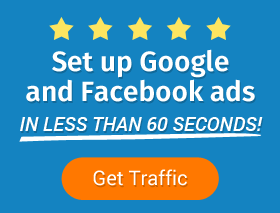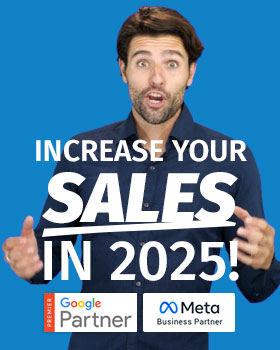When it comes to asking, “What are the best Google Ads options for eCommerce?” the first answer will almost certainly be Google Shopping. That’s not to say that Search, Display and YouTube don’t play a crucial role in eCommerce marketing, but Google Shopping has proven over and over again that it is a top way of tapping into strong buying intent to drive those eCommerce sales.
So what makes Google Shopping such an eCommerce powerhouse? The answer lies in Google Shopping’s ability to enable eCommerce sellers to market and sell their products on Google directly, taking Search to a whole other level by allowing product pictures, in-depth reviews, extensive details and customization.
Pulling data from Google Merchant Center, enables Google to turn your SKUs, pricing, products and image from your eCommerce site, to provide shoppable display ads in Google’s search.
And its track record – off the charts. One Search Engine Land case study showed that Google Shopping ads represented about 74% of all ads clicked on Google.
Another report found that while Google’s search network ad spend grew by 20%, Google Shopping grew 34% a year. And if that’s not enough to show the consistent growth of Google Shopping, then consider this Google Shopping case study by Google, which showed a 12% increase in traffic, 6% CTR, and an 8% increase in conversions.
In short: Google Shopping is eCommerce product marketing on steroids – if used correctly, that is.
In this post, we will take you through everything you need to know to be able to dominate Google Ads with Google Shopping for eCommerce.
Side note: If you are a total Google Shopping newbie, head over to our Beginner’s Guide to Google Shopping, which includes a step-by-step guide to creating your Google Shopping account.
Sit back and get ready to increase those eCommerce sales!
Step 1: Google Shopping Product Feed Optimization
Dominating with Google Shopping for eCommerce starts with the perfect product feed. It’s true that there is a lot about Google Shopping that doesn’t have flexibility, but that’s not to say there isn’t any wiggle room.
There are three main areas within your Google Shopping product feed where you should be putting all your optimization energy: titles, product categories and images.
Google Shopping Title Optimization
Your Google Shopping product titles are the most critical element of your product feed, and the ads they populate, too. By implementing relevant information and keywords into your titles, you can work around the fact that with Google Shopping there is no direct keyword bidding. Therefore, your titles are super important, and because of the limitations of this platform, take some creative thinking. In short, this means that with just a few title variations you can show up in a lot more searches.
Here are the top 3 Google Shopping title optimization tips:
Tip 1: Put the Product’s Most Important Information First
You have just 70 characters (out of the 150 allowed) that are viewed by potential shoppers in their Google search feeds. By putting the vital information up front, you will ensure the best product benefits don’t get cut off.
Tip 2″ Include Your Prime keyword/s in Your Titles
As mentioned above, your Google Shopping product titles should include your most important keywords. These should include product name, brand and specific product details such as ‘plus size’ when selling apparel. Take a look at this case study from Search Engine Land to show you just how powerful this is:
Tip 3: Make Sure Your Product Titles are in Line with Google’s Requirements
If you want your Google Shopping ads to be approved, you have to ensure your product titles follow Google’s requirements. For example, text such as ‘X% Discount’ or ‘Free Shipping’ will not be allowed by Google. Here’s a full list of Google’s title restrictions:
Bonus Tip: Add Product Star Ratings to Your Products
Build more trust (which increases clicks and conversions) with star rating (seller rating) extensions. Google displays these ratings by compiling data from third-party aggregators, editorial sites, consumers, and reviews from your site. Here’s how you can be eligible for the inclusion:
Google Shopping Product Category Optimization
The next element of the product feed that has wiggle room for optimization is your product categories. Google Shopping has over 6,000 product categories to choose from, and although it can seem overwhelming, it’s imperative for your Google Shopping success that you choose the right category. You can find the full list in Google’s Product Taxonomy (or GPC). Here’s just a snippet of what is involved when choosing a product category.
By being highly specific with your product category selection, you will be narrowing your reach to include more highly targeted traffic, which in turn will help drive sales.
Google Shopping Image Optimization
The last optimization element of your Google Shopping product feed is your product images. Images take up the majority of your Google Shopping ad space and it’s the first thing a potential shopper will see, before reading the text and then deciding on whether or not to click your product. You want to make sure that with your product images you:
- Make sure your images are as close to 800 by 800 pixels without exceeding this limit Google has set.
- Take advantage of Google Shopping’s multi-image option – if needed – which allows you to load up to 10 images per product.
- Highlight your products key features with a light or white background.
Step 2: Google Shopping Campaign Optimization
Use the Right Campaign Priorities
The first step in ensuring your campaigns are optimized is checking that you’ve set the right campaign priority. Why is this important? Because this will help you create your bidding strategies to ensure maximum Google Shopping success. Google takes priorities into account, above bids and ad rank, when they decide which products to show.
The key here is that you have multiple campaigns that use different product priorities, to balance your budgets and boost sales. Therefore, campaign optimization starts with building the right Google Shopping Campaign structures from the get-go. Visit our guide to Best Google Shopping Campaign Structures for Max Success for a complete step-by-step strategy to creating the best Google Shopping campaign structure for more conversions.
Segment Your Google Shopping Campaigns and Groups for Success
If you’re not segmenting your products into smaller groups, chances are you’re going to find optimizing your campaigns almost impossible. Why? Because the less segmented your groups are, the harder it is to tweak your campaigns based on the data. Your product groups share the same bids and negative keywords, and without segmentation, give you no control over which product should be under which campaign priorities as discussed in the earlier point.
Instead, by segmenting your groups, you can include relevant keywords (we’ll get to that) and bid modifiers specific for those groups of products. This will give you a clear understanding of the data, which ultimately means you can tweak and optimize for sales more easily. You can segment your products by ID, product type, category, brand, condition, and custom labels that you set.
Here’s a breakdown of each from Google:
Don’t Forget Those Negative Keywords
Next, negative keywords. Negative keywords are a vital element of any successful Google Ads campaign. Without them, you are at Google’s mercy on when to show what product, without being able to narrow it down to relevance, which can mean you’re spending money on irrelevant clicks.
Google Shopping may have very restricted use of keywords, but you can still assign negative keywords to your campaigns. What you want to do is assign these negative keywords at ad group level. For example, let’s say you are selling sunglasses. You want to be sure that your products aren’t showing when someone types ‘glasses’ when searching for drinking glasses. Or that your most expensive hoodies aren’t showing up when someone searches for ‘cheap hoodies.’
Newbie Tip: If you’re a keyword newbie, head over to our How to Find the Right Keywords for My Paid Search guide.
Mine Your Google Shopping Campaign Data for Gold
Like with any PPC initiative, you need to keep a close watch on your Google Shopping metrics. The two main pieces of data that Google Shopping campaigns offer are which product categories and types are driving the most sales. Not only does that help you optimize your Shopping campaigns, but it points to product data that you can then use (mine) for on-site promotions, remarketing campaigns or emailers – to name a few.
With regards to Google Shopping campaign optimization, here are some things you want to look out for:
- If your impressions for an ad is high but your CTR is abysmal, then either your products are showing up for the wrong queries (and need some negative keywords), your product feed elements (title, descriptions and images) need to be optimized or you’ve out-priced your competitors.
- If your impression share for an ad is low, this points to either being too general in your product grouping or that you’re not appearing in the right searches.
- If your impressions or CTR is high but your conversions are low, then it is your product pages that are costing you sales. Things such as complicated checkout processes which are not user-friendly, forced registration or surprise hidden costs all play a role in killing your conversions.
Here’s a short step-by-step guide on how to see Shopping campaign data in Google Analytics from Google to get you started!
Bonus Tip: Use Google Shopping to Cross-Sell
We know that Google Shopping ads should reflect your online store while giving potential customers more options – which translates to many advertisers linking to either specific product pages or their category pages. The latter is not an ideal solution. Imagine being a shopper who clicks through an ad only to be confronted with lists of products they now need to scroll through to find the product that got them to click in the first place.
What you want to try instead is to ensure that the product pages you’re sending potential customers to display either related products or your best-sellers, that can be used to cross- or up-sell. The best way to find the best solution for your specific online store brand is to test some landing/product page options until you find the one with the best ROI. Plus, you’ll have the added bonus of being able to cross-sell to customers who have found your product pages through other marketing efforts. It’s win-win!
As you may remember from our Online Store Feedback Post, product page cross- and up-selling is vital in growing a 7-figure eCommerce store. If you’re looking for free feedback on your store and want to see how you compare to big eCommerce name brands, head over to our Benchmark Hero app!
—
There you have it – everything you need to know about Google Shopping for eCommerce. Like with every marketing effort, it takes work: constant monitoring, managing, and tweaking. If you haven’t done so yet, remember to download our PPC management checklist to help you keep track of what you need to do on a daily, weekly, and monthly basis for Google Ads.
For those of you looking to hand over that work without the huge cost of hiring an agency, check out Traffic Booster.

Nicole is a content writer with over sixteen years experience and flair for storytelling. She runs on a healthy dose of caffeine and enthusiasm. When she's not researching the next content trend or creating business content strategies, she's an avid beachgoer, coffee shop junkie and hangs out on LinkedIn.
Recommended articles
 Facebook Ads for eCommerce: 16 Strategies, Examples & Tips
Facebook Ads for eCommerce: 16 Strategies, Examples & Tips
 How to Build a Winning eCommerce Ads Strategy
How to Build a Winning eCommerce Ads Strategy
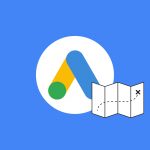 Google Ads for eCommerce: Everything You Need to Know
Google Ads for eCommerce: Everything You Need to Know
 10X Your Traffic with PPC Management Software
10X Your Traffic with PPC Management Software
Comments
Powered by Facebook Comments